How to Microsoft .NET Framework 3.5 offline installer । মাইক্রোসফট .NET ফ্রেমওয়ার্ক 3.5 অফলাইন ইনস্টল টিউটোরিয়াল ২০২২
মাইক্রোসফট .NET ফ্রেমওয়ার্ক 3.5 অফলাইন ইনস্টল টিউটোরিয়াল । ২০২২ How to Microsoft .NET Framework 3.5 offline installer
***আজকের পোষ্টের বিষয়:
কিভাবে মাইক্রোসফট .NET ফ্রেমওয়ার্ক 3.5 অফলাইন ইনস্টল করা যায় ?
এ নেট ফ্রেমওয়ার্ক 3.5 ইনস্টল করার জন্য নিম্নলিখিত পদক্ষেপগুলি ব্যবহার করা হয়েছে
Download links for .net framework 3.5 offline installer
Here are the direct download links for .net framework 3.5 offline installer. Just click on the link and the dot net framework 3.5 installer will be downloaded.
- Download .Net framework 3.5 (197.11 MB)
- Download .Net framework 3.5 SP1 (231.49 MB)
After download the dot net framework 3.5 installer, double-click on the installer and install it like any other software.
Install .net framework 3.5 with DISM command
If you want to, you can also plug-in the Windows 10 installation media and use the DISM command to install dot net framework 3.5. This is particularly helpful if you cannot download the online or offline installer. Here is how you can do it.
1. First, plug in the Windows 10 USB drive. Alternatively, if you have a Windows 10 ISO, double-click on the ISO. It will automatically mount it in File Explorer.
2. Now, open the Start menu and search for “Command Prompt.” Next, right-click on the Command Prompt and select the “Run as administrator” option. This action will open Command Prompt as admin.
3. In the Command Prompt window, copy the below command, paste it in the command window, and press Enter. Don’t forget to replace “X” in the below command with the actual drive letter of the Windows 10 installation USB drive.
Dism /online /enable-feature /featurename:NetFX3 /All /Source:X:\sources\sxs /LimitAccess
4. As soon as you execute the above command, Windows will extract and enable the .net framework 3.5 in your system.
That is it. It is that simple to download dot net framework 3.5 offline installer for Windows 10.
I hope that helps. If you are stuck or need some help, comment below and I will try to help as much as possible.
How to install Microsoft .NET Framework 3.5.1 on Windows 7
Microsoft .NET Framework version 3.5.1 is included with Windows 7. Follow the steps below to enable it.
If you try to run .NET 3.5 installer downloaded from the Microsoft website on Window 7, you will receive the following error: You must use "Turn Windows features on or off" in the Control Panel to install or configure Microsoft .NET Framework 3.5 SP1. Instead of running the installer, follow instructions on this page.
Note: The same steps work for Windows 8 and Windows 10.
Click Start -> Control Panel
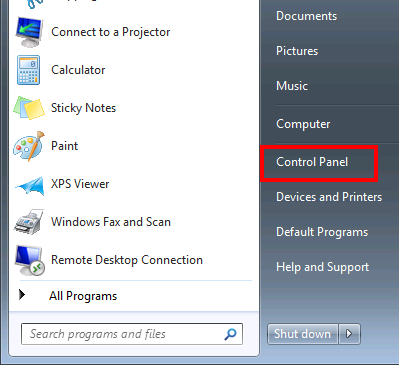
Click Programs
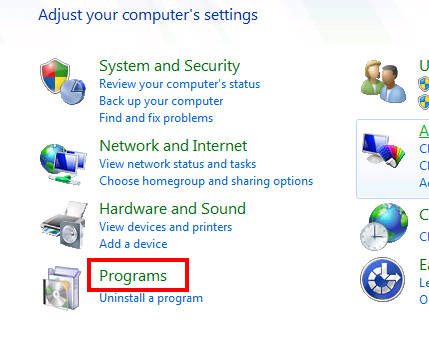
Click Turn Windows features on or off

Click the checkbox next to Microsoft .NET Framework 3.5.1
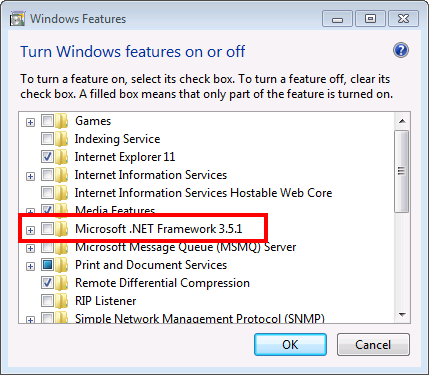
You will see the checkbox become filled
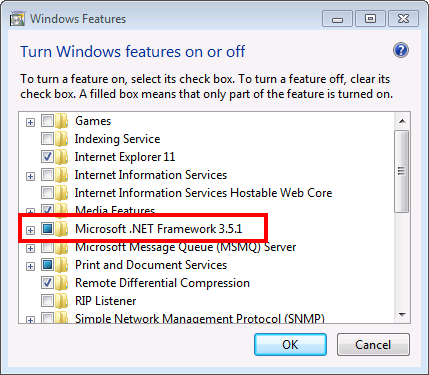
Click OK
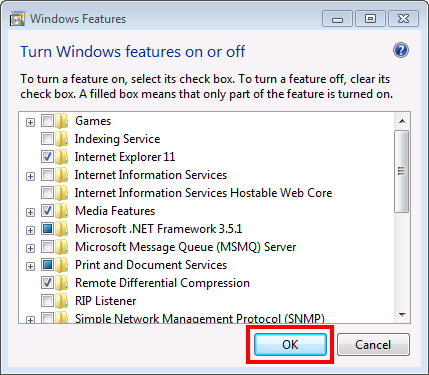
Wait for Windows to complete the operation. If it asks you to connect to Windows Update to download required files, click Yes.
Direct Download Links to All Versions of .NET Framework Installers
All the download links below are official and from Microsoft itself. Just click on the download link of the version of your choice and the download will start instantly or you will be taken to the appropriate official Microsoft download page where you need to click a single button to download .NET framework.
Download Links for All .NET Framework Versions
| .Net Framework Version | .Net Framework Download Links |
|---|---|
| .Net framework version 1.0 | |
| .Net framework version 1.1 | |
| .Net framework version 2.0 | |
| .Net framework version 3.0 |
|
| .Net framework version 3.5 |
|
| .Net framework version 4.0 |
|
| .Net framework version 4.5 |
|
| .Net framework version 4.5.1 |
|
| .Net framework version 4.5.2 |
|
| .Net framework version 4.6 |
|
| .Net framework version 4.6.1 |
|
| .Net framework version 4.6.2 |
|
| .Net framework version 4.7 |
|
| .Net framework version 4.7.1 |
|
| .Net framework version 4.7.2 |
|
Hope that helps. I’ve update this article as the new versions of .NET framework become available. So, bookmark this page so that you’ll have easy access to all the .NET framework versions.








